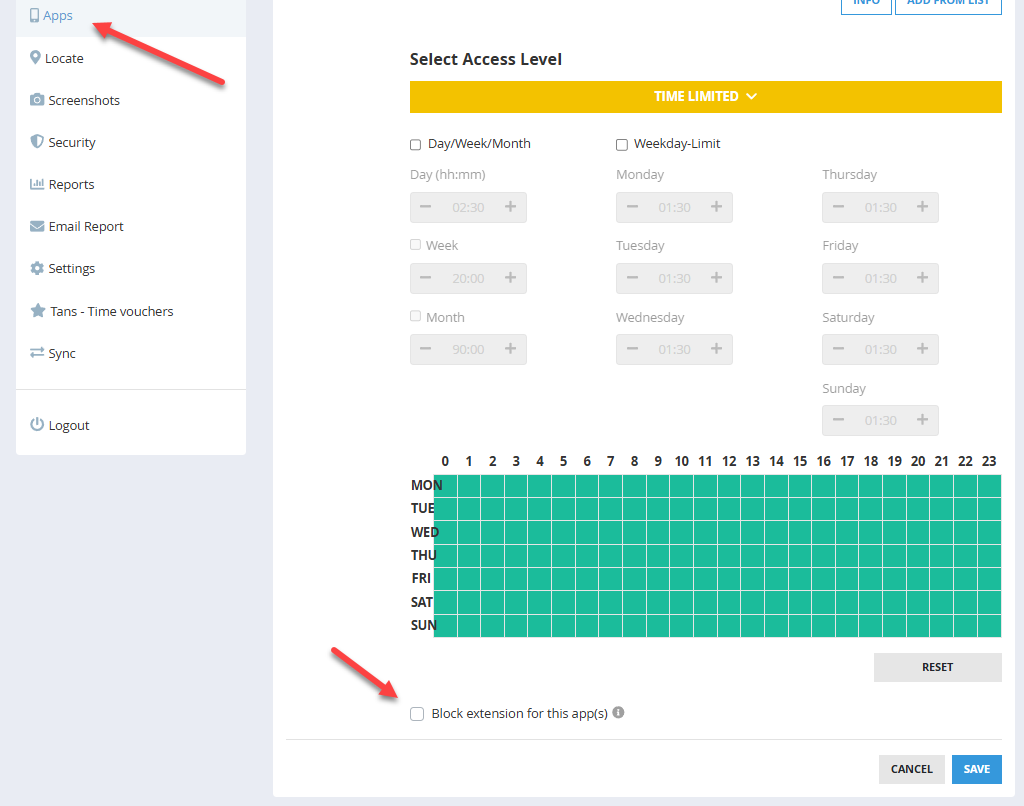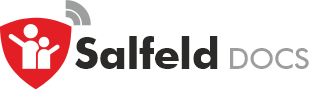Extension #
Child Control has always offered an extension function in case a time limit has expired. The extension can be set in different ways.
General – How extensions work
Extension on Android device
Extension on Windows PC
Extension via the Web Portal
Extension via Time Code(s)
Extension via Bonus Time Code(s)
Multiple extension(s)
To whom and for how long does it apply
Can an extension be reduced?
Exclude app(s) from extension?
General – How extensions work #
An extension increases the times of all possible time limits. An extension also overrides any configured blocking time. The extension is displayed in the status window. The extension time remains until any limit has expired. From that point on (when a limit has expired) the extension time is counted down every minute. After the extension time has expired, the limit takes effect as if there had been no extension. The extension does not change any time limits; it is always added on top.
Extension on Android device #
Launch the app on your child’s device and select the Action section. There, select the Set Extension button. After entering your password, you can choose the desired extension time.
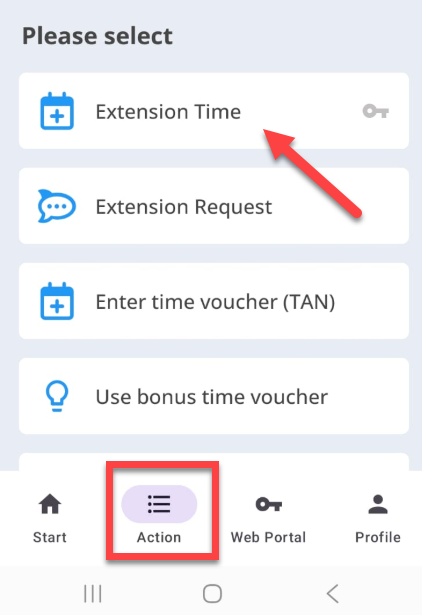
Extension on Windows PC #
You can open the status window by clicking the icon in the taskbar. Then click the Extension button and the window for the extension appears. Now enter a renewal time in minutes and your password (the same password you use for the settings).
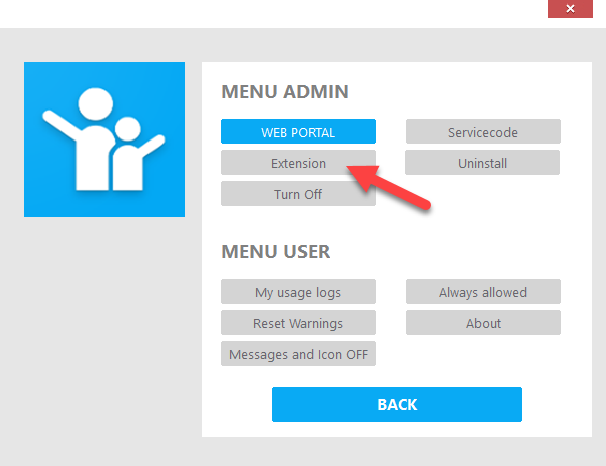
Extension via the Web Portal #
You can set an extension directly on the start page in the Web Portal under the status display (“Today xx minutes”).
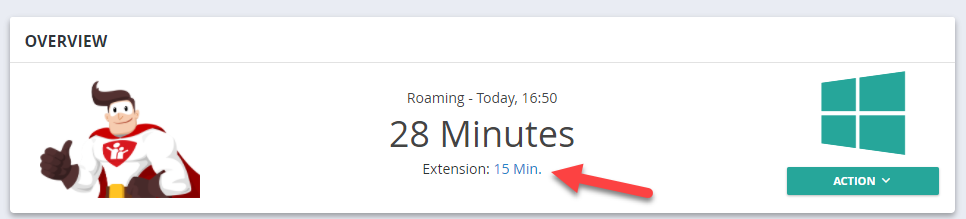
Extension via Time Codes #
Time Codes are 6-digit numbers assigned to a fixed extension time. Your child enters the code directly on the device and receives the additional time you have defined. Each Time Code can only be used once.
Extension via Bonus Time Codes #
Bonus Time Codes work the same way, but they can either be generated automatically by bonus apps you define or created manually by you. Unlike standard Time Codes, Bonus Time Codes are displayed directly on your child’s device, so they can view and redeem them without you having to provide the code.
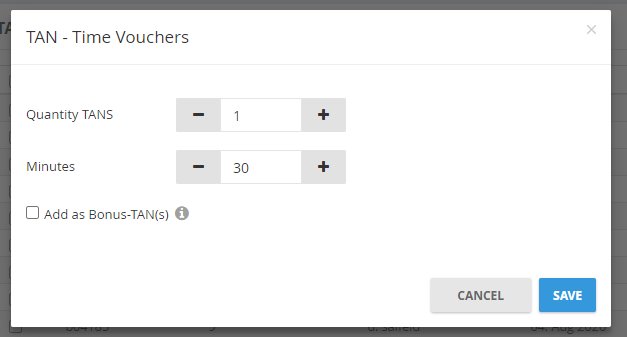
An extension is always displayed on the child device. If you have set an extension via the Web Portal and it is not displayed on the child device, this setting has probably not yet been synchronized. Either select manual sync or wait a while until the extension has been transferred. You can also set a renewal before a limit expires; the renewal will only count down when a limit is actually reached.
Multiple extension(s) #
You can set an extension several times; in that case, the different extension times are added together. An extension is always displayed in the status window. As an alternative to the password, you can also enter a previously defined Time Code to extend the time. When entering a Time Code, the entered minute value does not matter; it is permanently linked to the Time Code. For more information, please read the chapter Time Codes.
To whom and for how long does it apply #
An extension is only valid for the user for whom it was set. All other users remain unaffected. An extension is valid for a maximum of one day, i.e., when a new day starts, the extension is reset to 0. However, you cannot automatically delete or prevent this behavior under Settings → General → Extensions to transfer extensions to a following day.
Can an extension be reduced? #
Yes. Enter a time less than or equal to 0. Currently it is not possible to set a “minus” extension (i.e., time deduction).
Exclude app(s) from extension? #
In the Apps/Programs section, you can select either Time Limit or Group as the access type for individual apps. At the bottom of the time settings, you can block extensions for this app (or apps). See the screenshot below: