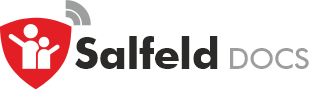Family Link FAQ #
What is Family Link?
Pros and cons of Family Link?
Why choose Salfeld Child Control?
Family Link and Salfeld together?
How to set up Family Link?
More links for (un)installing Family Link
What is Family Link? #
Family Link is Google’s parental control solution for Android smartphones. If you and your child use different Google accounts, Family Link lets you set up basic protection on the child’s Android device. It is mandatory to create a separate Google account for your child including their date of birth; the available settings are based on that information. If you want to remove Family Link from your kid’s phone, see our blog post How to Remove Family Link From Your Child’s Device.
Pros and cons of Family Link? #
Pros
- Free basic protection
- Play Store and YouTube can be restricted well
- Basic web filter for the Google Chrome app
- Simple time limits and bedtime settings
- Deep system-level integration
Cons
- Requires a child Google account with date of birth
- Data protection governed by U.S. law
- Rigid time limits and schedules; limited flexibility
- No category-, age-, or keyword-based web filtering
- No “always allowed” apps
- No Time Codes or Bonus Time Codes
- No option to extend time on the fly
- No configurable bonus programs
- No cross-device limits (e.g., together with Windows)
Why choose Salfeld Child Control? #
Salfeld Child Control is designed specifically for the needs of parents and children. Numerous features leave virtually no configuration wishes unfulfilled. Here’s a short list of what is not possible with Family Link alone:
- No personal data required (no name, date of birth, etc.)
- Very flexible time limits (daily/weekly/monthly) and schedules
- Extendable time limits; Time Codes
- Web filter by categories, age, and your own keywords
- Always allow specific websites or grant bonus (e.g., learning sites)
- App groups to, for example, limit all games together
- Always allow certain apps or grant bonus (e.g., learning apps)
- Daily and/or weekly email reports
- Shared limits and counting (e.g., together with a Windows PC)
- Fast, personal German-language support plus strict German data protection law
Family Link and Salfeld together? #
Yes, you can use both apps together. Use Family Link to prevent tampering with the device and to set age-appropriate rules for the Play Store and YouTube. Use Salfeld Child Control for flexible time limits, always-allowed apps, or category/age-based web filtering. Salfeld also enables Time Codes, bonus apps, and a shared time limit—for example, together with a Windows PC. Daily or weekly email reports are also only available with Salfeld.
How to set up Family Link? #
To use Family Link, you need both a parent Google account and a child Google account. You can create the child account directly in the app. Entering the child’s date of birth is required.
On the parent’s phone:
- Install the Google Family Link app on your device.
- Set your Google account as the family manager.
- If not already available, create a Google child account.
- Share the child account details with your child.
- Link the child account to your family manager account.
- Decide whether to record Web & App Activity and YouTube history.
- Accept the terms and create the family group.
On the child’s phone:
- Confirm that the active Google account on the phone is the child account from above.
- Go to Settings → Accounts and ensure only the child’s Google account is added there.
- If Family Link isn’t prompted automatically, install the Family Link app from the Play Store.
- Allow supervision from your device.
- Review already installed apps for compatibility.
- Adjust additional device settings (location permissions, Wi-Fi scanning, etc.).
After this process, the child and parent devices are linked. You can now manage settings via the Family Link app on the parent device. If you plan to use Salfeld Child Control alongside Family Link, we recommend not setting time limits in Family Link. If you do, “always allowed” apps, time extensions, and Time Codes will unfortunately not be possible.
More links for (un)installing Family Link #
A detailed Google setup guide is available at
https://support.google.com/families/answer/7101025?hl=en
If you want to remove Family Link, see our blog post:
How to Remove Family Link From Your Child’s Device