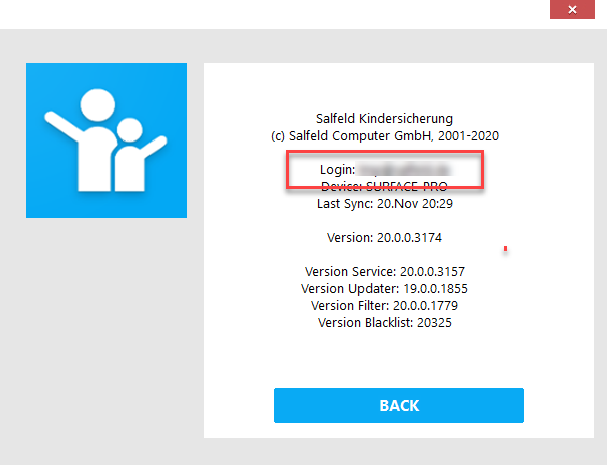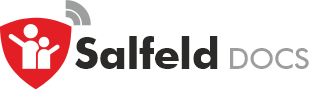General FAQ #
Forgotten your password?
Change your password?
Problems receiving e-mail?
Change group name in portal
Change login e-mail or device name
All about licenses and serial numbers
Device missing in Web Portal? E-Mail typo?
Forgotten your password? #
When you installed Child Control, you specified an e-mail address. Directly on the child PC you can see which e-mail address was used under Options / About (in case you ever forgot it). You can reset the password at any time via the Password-forgotten-page. For security reasons you will receive a confirmation e-mail. If you do not receive this e-mail within 10 minutes after requesting it on our homepage, please check the spam settings of your e-mail provider.
Change your password? #
If you still have access to the Web Portal, you can change your password there under Settings > General Information. If you have truly forgotten your password and can no longer sign in to the Web Portal, please request a new password on the Password-forgotten-page (see description above).
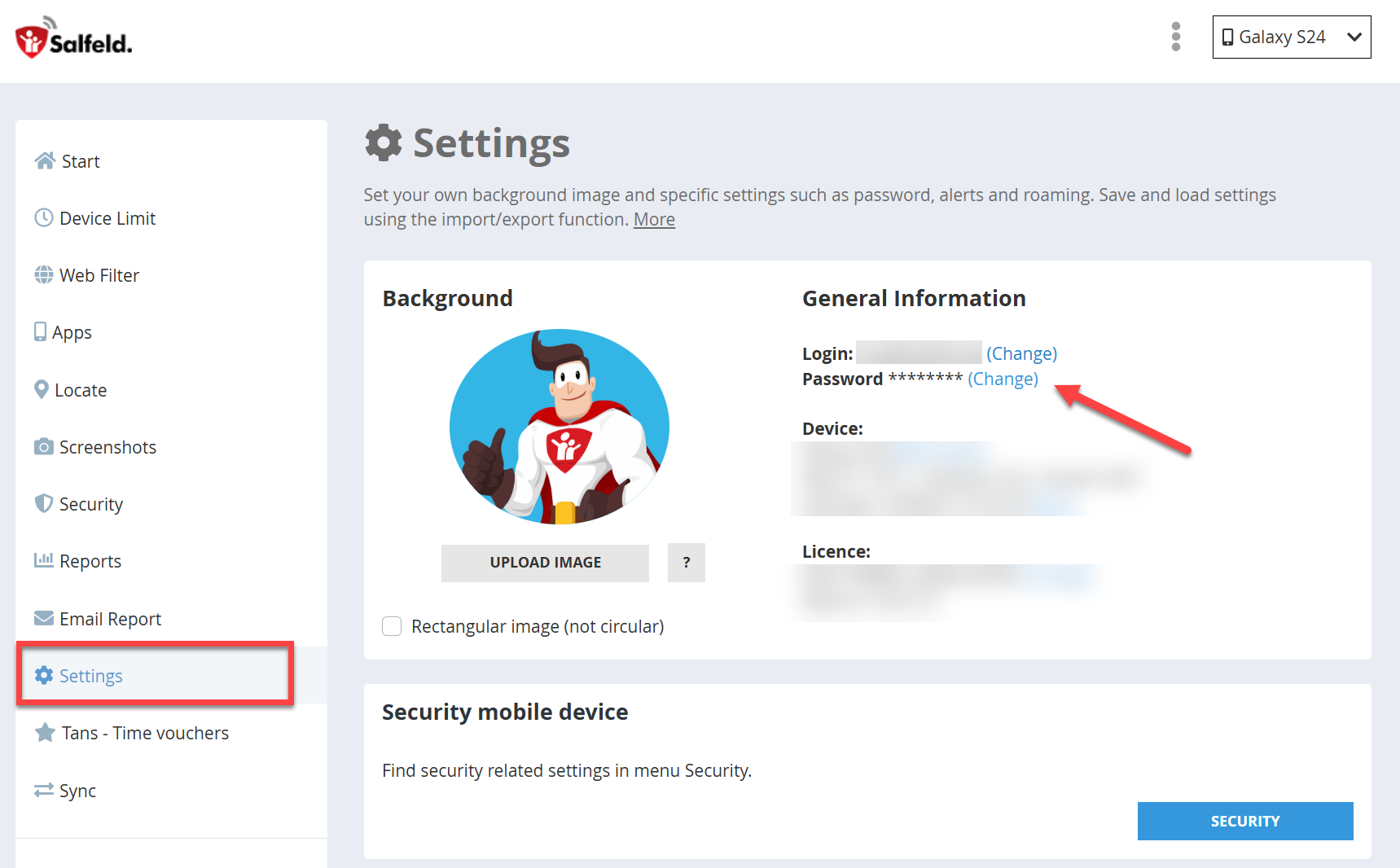
Problems receiving e-mail? #
If the e-mail delivery via our server does not work, but you have received a “successful” message from the program, in 95% of cases your mail program/mail provider has classified the Child Control report e-mail as SPAM/Junk. This also applies if you have requested a “Forgot Password” e-mail and it does not reach your mailbox within 10 minutes.
Often spam filters are dynamic, i.e., it is quite possible that it worked before. Please check your junk/spam folder for the sender of the parental control message report@salfeld.net. It is recommended to save this address in your e-mail program’s address book. You can also send a message to this address directly from your e-mail program. You should receive an automatic reply. You can request a (new) test mail from Child Control at any time in the E-mail Notification section by clicking the “Test mail” button. If e-mails are only partially received (e.g., no stop mail), this may be because the PC was not shut down properly. In the case of a simple “power off” or a crash, no stop mail will be sent anymore.
Change group name in portal #
You can change the name of a group by clicking the Filter button in the Web Portal → Apps (or Program) area and then the small edit icon next to the group name. See the following screenshot:
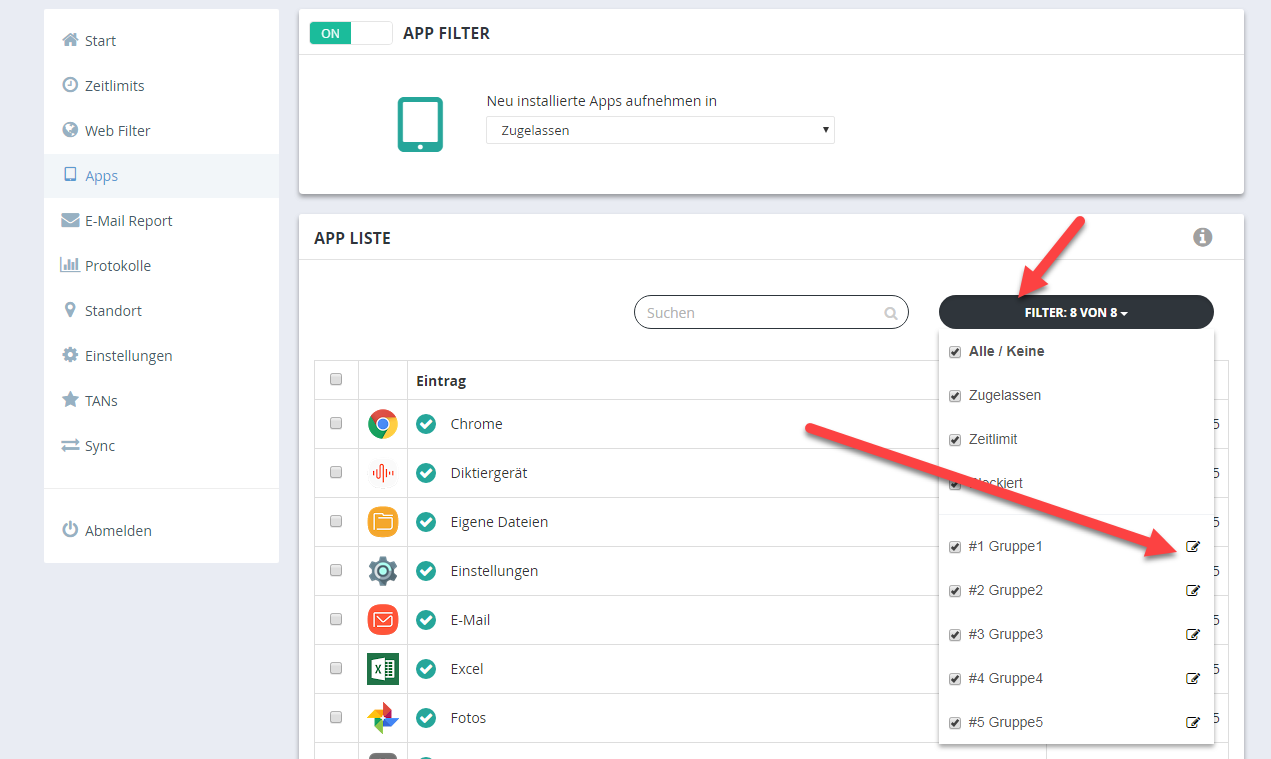
Change login e-mail or device name #
If you want to use a new or different e-mail address for Child Control, you must completely uninstall the program or app and then reinstall it with the new e-mail address. Licenses are not affected; they are not bound to an e-mail address and can be moved as often as you like. The new e-mail address is only available in the Web Portal after you have reinstalled the app or program on the child device. If you want to reuse (extensive) settings, you can use the Profiles feature.
Device missing in Web Portal? E-Mail typo? #
If no devices can be found after logging in to the Web Portal, this is often due to a typo in the e-mail address. You entered this during installation on the children’s Android mobile device or Windows PC. You can display the entered e-mail address as follows:
Android: Start the app and scroll down to the section “About the app”. There you will see the e-mail address you entered. Check the exact spelling (see screenshot below).
Windows: Click Child Control’s icon in the taskbar. In the info window that appears, first click Options and then About. Check the exact spelling (see screenshot below).
To set a new e-mail address, the software must be completely uninstalled. You will find more instructions in the chapter Uninstall. After a successful uninstall, download the current version again from our download page and use the correct e-mail address. If you want to apply (extensive) settings, you can save them via Web Portal → Settings → Import/Export (per user) and load them again later.
Screenshot Android
Make sure the given login e-mail address is 100% correctly entered.
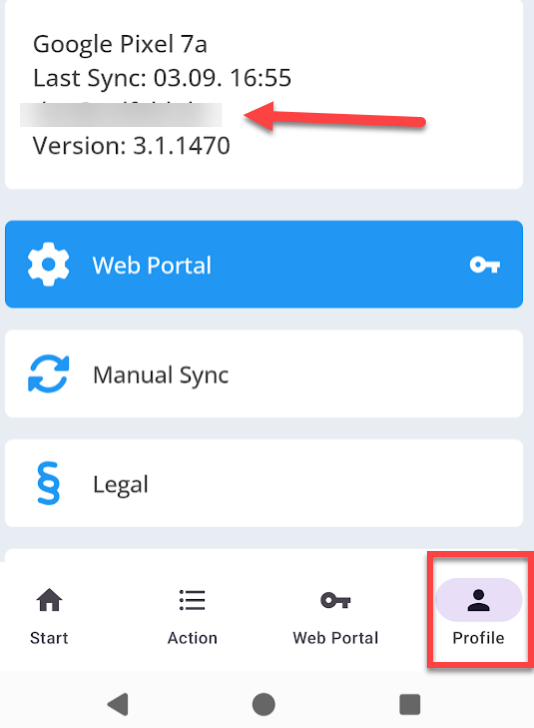
Screenshot Windows
Make sure the given login e-mail address is 100% correctly entered.